December 18, 2023
Article
Automate the text in manual journals
For some clients, we regularly post items such as depreciation via a Journal. If like many of us you copy journals and update them for the current period, you may well find changing the dates each time frustrating!
However, you can get around this by setting up a repeating journal and telling it to change the date according to the posting date.
So - in the example below, I want to post a journal on 30th September with a narrative that reads ‘Depreciation for quarter ending September 2023’.
Simply set up a repeating Journal with placeholders with [month] to show the month and [year] to show the year. Here is an example:
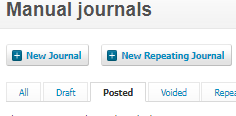
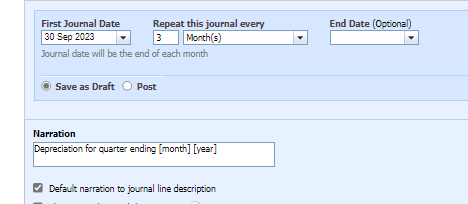
This repeating journal will then create draft journals every quarter with the correct date narrative!
More help can be found here: Set up a repeating journal – Xero Central
Share an invoice on your mobile
If you like to use the Xero app, you may like to know this top trick – you can share your sales invoices to customers using apps such as WhatsApp. All you need to do is select an approved invoice in your Xero mobile phone app, click on ‘Options’ and then ‘Share’ and choose the app you want to use.
Super search shortcut!
Did you know that from most screens in Xero there is a shortcut key to take you to the search bar – or the little magnifying glass in the top right? Simply press the forward slash ‘/’ button and you will go right there.
Additionally, if you are in a report, simply press ctrl+/ and it will show you the shortcuts available on that page. One of my favourites is ‘shift’ + ‘s’ to update the report.
Set the reporting preference
You can set some reporting defaults so that every time you run any report it has the same settings. Simply go to Account>Advanced>Reporting Preferences where you can choose the following defaults:
- Accounting basis
- Display options
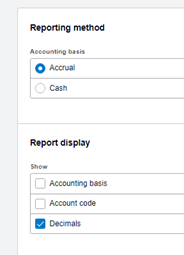
I hope you found the above useful - if you need any help with Xero matters please email the cloud team [email protected].




